Hello bilalkhaliddar.blogspot.com visitor. Today you will learn how to add Pages like Contact us, Games, Software, Home etc in a Blog. I will teach you how to add them at the Top, How to add them at the sides and how to hide all or any one of them. So lets Start it, all you just Need is to Log in to your blog..
Procedure:
We will Cover This Topic in 3 Portions , i.e.1. How to add Pages In Blogger
2. How to Position Your Pages
3. How to Hide\Show Your Pages
NOTE: Click on Image to View in Full Size
How to add Pages In Blogger
Log In to Blogger. You Will See Your Dashboard as the Image Below.You "Pages" Tag on the Left Side (Highlighted in Red Colour). Click on it an then you will see the image as shown below.
Click On New Page and You will see "Blank Page" and "Web address"
1. Blank Page : It will Create a Complete New Page, and you can add anything in it.
2. Web address: When you will click on "Web Address" you will see an image like below,
Add Page Title, Suppose You Put the title "Games" and in Web Address (URL) You can use any link. for experiment, you can use following link http://bilalkhaliddar.blogspot.com/2012/11/games-list-view.html
and Click on Save !!
Done You Have Created New Pages !!
How to Position Your Pages
Its is very easy, Just on the right Side there is a option of "Show Pages as"1. Top tab : As it is obvious from the name, you will see them at the top of the page.
2. Side Links : You can Place Your Pages on Right or left Side Columns
3. Don't Show : It will Hide all Your Pages, You can add their link maually in any post.
So now you are able to change position of your Pages.
How to Hide\Show Your Pages
Now See The Image 1 at top, You will See "Layout" (Highlighted in Green Colour). Click on it. If you Have Selected Your Pages Position on top, You will it Like image belowClick On Edit on the extreme right side of pages and you will see the inage like below.
You can see At the top "Tiltle" optional which is "Pages". You can change it to "Menu", "Blog Menu" or what ever You Like.
As I have Created 2 pages "games" and "softwares" where Home is the Default Page, You can also Rename it.
Now You can see in the image above, Home and the Software are ticked, it means they are visible, just unmark it and it will be hided. also you can change the pisition of all pages, just drag and drop on the position you like. Click on save and done.!!
Hope so it is Helpful and Easy, If u need any Kind of help, Just feel Free and Drop Down Your Question.


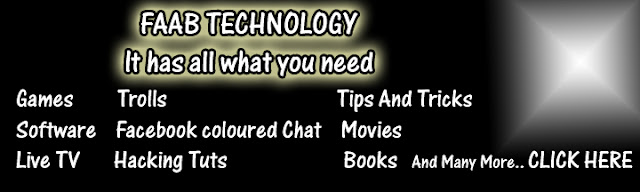





















0 comments
Post a Comment