
In the first part of Discussion, We had learned how to prepare the USB thumb drive to become installer of Windows XP that is bootable (If You Missed It, Click Here To Know How to turn USB in Bootable Window Installer).
The installer which in form of ISO image had been copied into USB thumb drive together with grub4dos bootloader and RAM disk driver (FiraDisk and WinVblock) as the main components.
Now in this second part, we will learn how to install Windows XP into computer system using bootable USB thumb drive we had prepared. Of course many of you may know how to perform the installation of Windows XP in normal way. But, using the method mentioned on the title above, it is slightly different.
Things Required:
1.The computer system that has 512 MB RAM and ABOVE.
2.The bootable USB thumb drive (with Windows XP ISO image inside).
2.The bootable USB thumb drive (with Windows XP ISO image inside).
PROCEDURE:
1.
Go to BOOT SEQUENCE and The first boot device in targeted computer
system must USB thumb drive or USB HDD and 2nd Should Be Hard Disk.
Enter the BIOS setup program to change boot order.
2.If
the targeted computer system use SATA hard disk, you should disable
AHCI controller in BIOS setup program or otherwise it cannot detect its
own system hard disk during setup process3.Attach the bootable USB thumb drive into USB port of targeted computer system. Power on the computer.
4.Please wait until you see the option menu like below
5. Based on above, highlight INSTALL XP PRO – STEP 1 – XP Setup from ISO using FiraDisk, Press ENTER
6. Please wait until you see the message below.
7. Now, press ENTER and you will see the message below.
8. Press ENTER Windows setup will start to inspect the configuration of targeted computer system and show the blue setup screen.
9.When you see the message on setup screen like below, press F6 to install a third party driver.
10.Please wait while Windows setup load the files. Then, you will see the message below.
11. In this step, you will install the third party driver. In this case is RAM disk driver, eg: FiraDisk or WinVBlock.
12. Now, press button S and you will be re-directed to the list of additional devices like below.
Note:
Choose the RAM disk driver based on the type of computer system, eg: 32-bit or 64-bit system
13. Based on above picture, highlight WinVBlock Bus (32-bit) and press ENTER. Again, you will be re-directed to the message like below.
Note:
At this step you are ready to install the RAM disk driver. You can choose either FiraDisk or WinVBlock. If choosing FiraDisk generate BSOD error message, SWITCH TO WinVBlock.
14. You can continue the setup process by pressing ENTER setup process will continue. See below
15. Finally, you will see the Windows setup welcome page like below
Start from this point you can perform standard procedures of installation of Windows XP until you reach and see the Windows welcome screen. SO ENJOY AND DONOT FORGET TO SAY THANKS !!!! :)


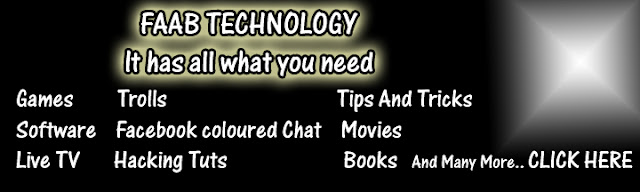


























0 comments
Post a Comment